Upload Files to IPFS
Upload and pin files and directories directly to IPFS using the dashboard, CLI or via a client or server environment using SDKs.
Upload Files to IPFS Using Dashboard
To upload files using dashboard:
To authenticate to your account, connect your wallet.
Navigate to the storage dashboard

Select your files or drag them into the upload box. Confirm that your files are correct, and then select "Start Upload.”
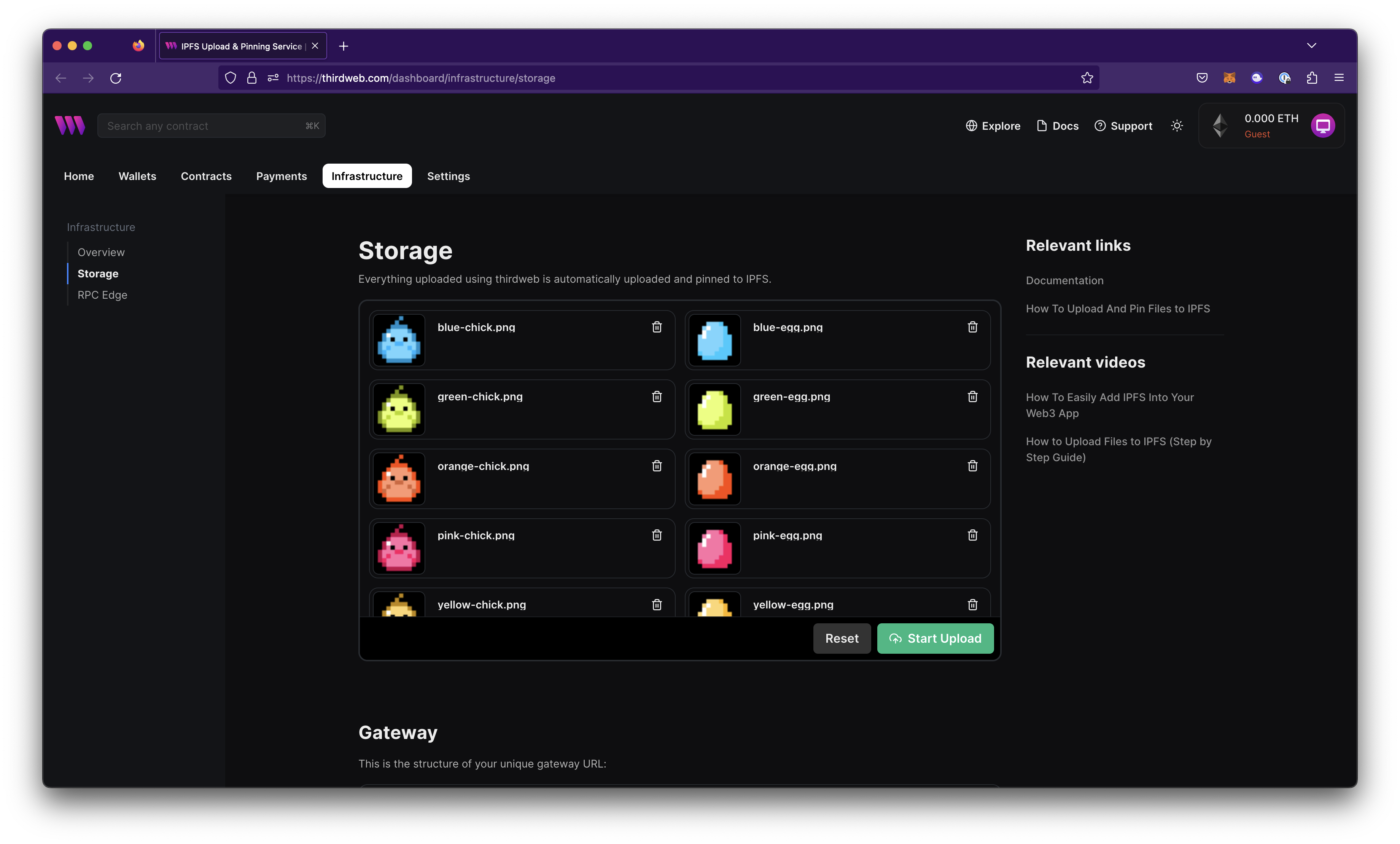
The duration of this process will depend on the amount of data uploaded.
Upon completion, the corresponding IPFS addresses refers to where your content is stored on the IPFS Network. You may access these files using your unique gateway URL.
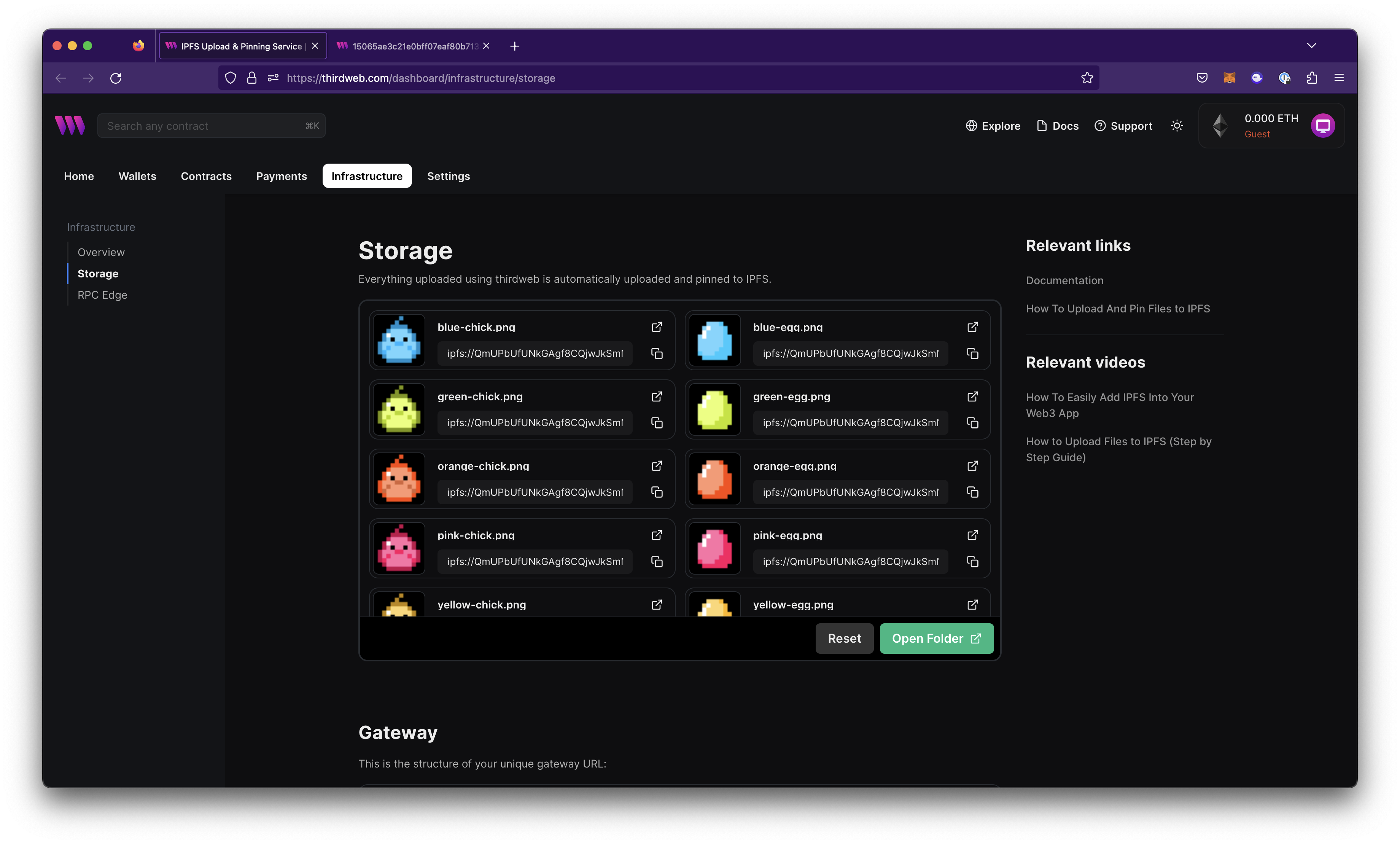
Upload Files to IPFS Using CLI
To upload files using the CLI, use the upload command and specify the relative path to the file name.
npx thirdweb@latest upload path/to/file.extension
Upload Multiple Files
To upload multiple files, specify all the file names separated with spaces:
npx thirdweb upload image1.png image2.png image3.png
Upload Directory
To upload an entire directory, specify the relative directory name:
npx thirdweb upload directory_name
Upload Files to IPFS Using JavaScript
import { ThirdwebStorage } from "@thirdweb-dev/storage";
// First, instantiate the thirdweb IPFS storage
const storage = new ThirdwebStorage({
secretKey: "YOUR_SECRET_KEY", // You can get one from dashboard settings
});
// Here we get the IPFS URI of where our metadata has been uploaded
const uri = await storage.upload(metadata);
// This will log a URL like ipfs://QmWgbcjKWCXhaLzMz4gNBxQpAHktQK6MkLvBkKXbsoWEEy/0
console.info(uri);
// Here we a URL with a gateway that we can look at in the browser
const url = await storage.resolveScheme(uri);
// This will log a URL like https://ipfs.thirdwebstorage.com/ipfs/QmWgbcjKWCXhaLzMz4gNBxQpAHktQK6MkLvBkKXbsoWEEy/0
console.info(url);
// You can also download the data from the uri
const data = await storage.downloadJSON(uri);
Upload Files to IPFS Using React
// Initialize your provider
import { ThirdwebProvider } from "@thirdweb-dev/react";
function Provider() {
return (
<ThirdwebProvider
clientId="YOUR_CLIENT_ID" // You can get a client id from dashboard settings
activeChain="goerli"
>
...
</ThirdwebProvider>
);
}
// Upload files to IPFS
import { useStorageUpload } from "@thirdweb-dev/react";
function App() {
const { mutateAsync: upload } = useStorageUpload();
const uploadData = () => {
// Get any data that you want to upload
const dataToUpload = [...];
// And upload the data with the upload function
const uris = await upload({ data: dataToUpload });
}
...
}
// Render files from IPFS
import { MediaRenderer } from "@thirdweb-dev/react";
function App() {
return (
// Supported types: image, video, audio, 3d model, html
<MediaRenderer src="ipfs://QmamvVM5kvsYjQJYs7x8LXKYGFkwtGvuRvqZsuzvpHmQq9/0" />
);
}
Upload Files to IPFS Using Python
from thirdweb import ThirdwebSDK
sdk = ThirdwebSDK("goerli")
metadata = {
"name": "NFT",
"image": "ipfs://..."
}
uri = sdk.storage.upload(metadata)
Upload Files to IPFS Using Go
package main
import (
"context"
"github.com/thirdweb-dev/go-sdk/v2/thirdweb"
)
func main() {
sdk, _ := thirdweb.NewThirdwebSDK("goerli", nil)
metadata := map[string]interface{}{
"name": "NFT",
"image": "ipfs://..."
}
uri, _ := sdk.Storage.Upload(context.Background(), metadata, "", "")
}